This article covers the following topics:
1. Overview
2. Manufacturing
- Component details
- Supplier summary
- Process summary
- Packaging summary
3. Distribution
- Assembly to warehouse
- Warehouse to channels
- Link a supplier
4. Use phase
5. End of life
Overview
Lifecycle stages are the phases of the lifecycle of a product from raw material to the end of its life. There are four stages: Manufacturing, distribution, use phase and end of life. Life cycle assessment of each product is calculated across all stages.
Manufacturing
Manufacturing is the first stage in the lifecycle of a product. It contain the processes involved in cradle to gate (raw material to assembly). It captures the component level details, suppliers involved and process used to create the product. In the manufacturing screen, you can find the summary of all the entities involved in this stage.

1. Component Summary:
Summary of all the components involved in the making of the product.

Adding a component:
You can add a component to your product directly from here. This will be listed in the component summary and also automatically linked to the supply chain. You can then define the supplier and manufacturing details for the component by going into the component details section. You can learn more about the component flow from here
2. Supplier Summary:
Summary of all the suppliers involved in the product’s supply chain.

Link a supplier: You can link a new supplier to your product directly from here. This will then get listed in the supplier summary and also get automatically linked to the supply chain. You can learn more about linking the supplier from here
3. Process summary:
Summary of all the primary and secondary processes involved in producing the product.

4. Packaging:
Summary of all the packaging components involved in the making of the product.

Distribution
The second stage in the lifecycle is distribution. This involves transportation of product from point of assembly to consumer. This is further divided into two segments, one is assembly to warehouse, where you can capture the transportation from assembled products to warehouses that store the products. Second segment is warehouses to consumers, where you can capture the transportation from warehouses to consumers through online and offline channels. 
Assembly to warehouse
The assembly to warehouse distribution involves the distribution between the location where your products are assembled to produce the final good and the location where your products are stored before their distribution to consumers.
Warehouse to channels
Consumers receive products through online and retails channels. For each channel identify the percentage of products sold, products returned, packaging used and operations carried out in the channels.
Assembly warehouse
- Countries where your products are distributed
- Respective drop location, pickup location, % of products received by the warehouse and transportation split between the pickup and drop locations for each country of distribution.
Add assembly to warehouse:
1. To add distribution, Identify the country where distribution takes place 
Select the country from the dropdown
Input the percentage of products received by that country
If there is more than one country, continue to add them until the distribution percentage sums up to 100%.

2. Next, Identify the warehouses (drop location) which for each country 
Select warehouse from the dropdown
If you cannot find the warehouse in the dropdown, click on "Add here" to first add the warehouse in the system.
Input the percentage of products received by the warehouse
If there is more than one warehouse, continue to add them until the distribution percentage sums up to 100%.

3. For each warehouse, identify the facility (pickup location) that transports the product, how they transport it, what packaging material is used and what operations are carried out at the warehouse.
- Facility

- Select the facility from the dropdown
- Input the percentage of products sent to the warehouse
- If there is more than one facility, continue to add them until the distribution percentage sums up to 100%.
- You will find the selected facilities listed in the table with a transportation split column containing the default mode of transportation for each facility.

- Packaging

- Select the packaging from the list
You can use an existing packaging or from a list curated by the system
- Input the number of products that use the packaging
- Input the weight of the packaging

- Define the primary mode of transportation by selecting one option from the drop down.
- Assign percentage of product shipped using this mode
- Each primary mode can have multiple legs. Legs are essentially smaller transportation segments between the major segments.
- To add a leg, click on “add leg” and select the mode of transportation for each leg and select its type.
- Input the distance covered by each leg
- If there are multiple primary mode of transportation, continue adding the modes until it sums up to 100%
- You can restore default values for transportation by clicking on "restore to default"

Other actions
- View Summary: Clicking on this option displays a summary view of the distribution, providing an overview of the key details.
- Update Drop Location: This option allows you to update the drop location for the distribution
- Update Pickup Location: This option enables you to update the pickup location for the distribution
- Update Transportation Mode: Update the transportation modes for your distribution
- Update Country: Here, you can update the country where the distribution takes place.
- Distribution Summary: A section displaying a summary of the distribution flow for the product.
Configurable elements:
There are scenarios where some parts are configurable and some are not, based on how your supplier is added. Supplier can be added either using global supplier mix or identifying actual locations.
When adding suppliers from Global Supplier Mix, warehouses, pick-up locations and transportation details are preset and non-editable. Transportation details are intelligently calculated based on the pickup and drop locations. You can override this preset information with your own warehouse, pickup and transportation details.
Warehouse to channels
Consumers receive products through online and retail channels. For each channel identify the percentage of products sold, products returned, shipping methods, packaging used and operations carried out in the channels.

Add warehouse to channels
The list screen has the following information for each consumer geography:
- Channels: This includes the channels via which consumers receive their product
- Percentage of products sold
- Percentage of products returned
- The transportation methods involved in the process of delivering products to consumers

For each country, identify the percentage of products sold, products returned, shipping methods, packaging used and operations carried out in online and retail channel.
Distribution summary
Summarizes warehouse to channel details across both channels and all countries of distribution

Other actions:
Clicking on the context menu icon allows you to edit and view details
- Edit
- Percentage of products sold. This can be restored to GS default values.
- Percentage of products returned. This can be restored to GS default values.
- For online channels, you can also provide the percentage of products sold direct to consumer and warehouse to consumer
- Shipping details by clicking on “Update transportation” which includes the transportation details involved in delivering products to consumers.
- For retail, this includes the mode of transportation for warehouse to retail and retail to consumer (includes private and public modes of transportation).
- For online, this includes the mode of transportation for warehouse to consumer and direct to consumer
- Packaging details of your products
- Operational details
- For online channels, you can update the operation details for online and D2C

- For online channels, you can update the operation details for online and D2C
Note: For online channels, if you ship from retail to consumer, you can click on the toggle and enter the transportation details for this journey as well.
Use phase
| The third stage is use phase which captures the use of the product by consumers in different geographies. Use-Phase includes all care and maintenance that is required for a product post purchase. The use phase data is captured based on the customer’s geographical location. Each geography has data on care instructions such as washing, drying and ironing and usage attributes such as service life, number of washes, number of repairs and times in hours. Each care instruction has process technologies associated with them. For example, for washing, it could be hand washing or machine washing. |  |
The list screen of use phase is already pre-filled based on the geography information you provided in your distribution profile and the subcategory of the product in consideration. To change the location, you will need to change it in the distribution profile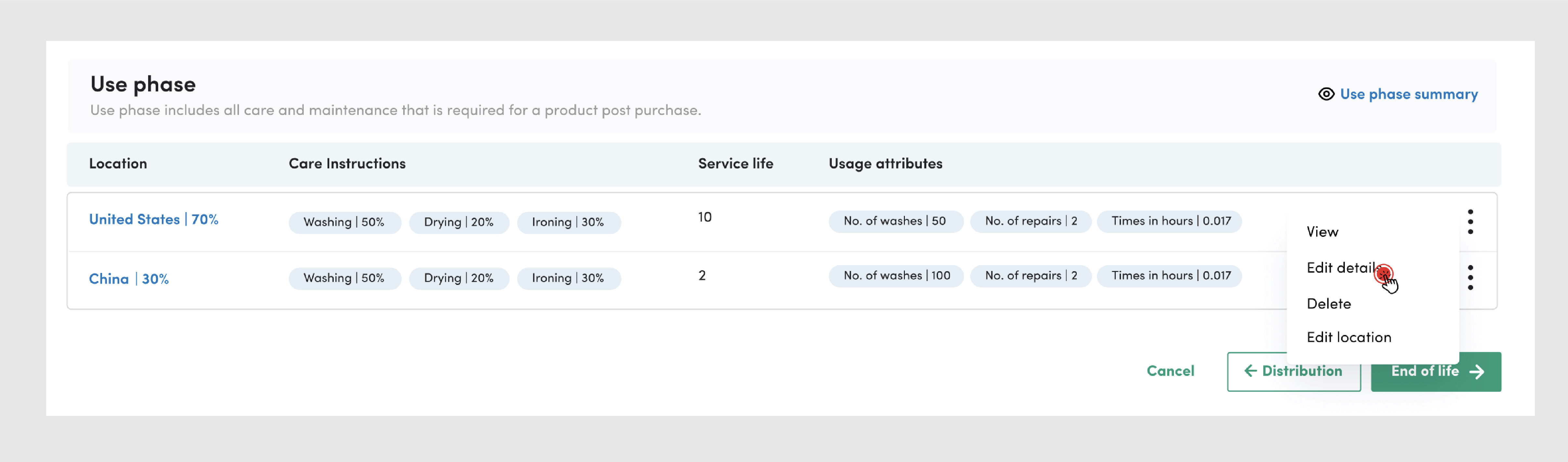
The list screen has the following information:
- Location: This refers to your consumer locations
- Consumer Base %: This refers to the percentage of consumers in that particular region. For multiple regions, the total consumer base percentage share should sum up to 100%
- Care Instructions: This refers to the care instructions such as washing, drying and ironing.
- Care Instruction percentage: This refers to the percentage of consumers actually following the care instructions.
- Usage Attributes: The usage attributes associated with a product such as the number of washes, repairs, time in hours
- Service Life: The period of use of the product
Use Phase summary
Summarizes usage details per geography

Other actions:
- Clicking on the geography in the main list screen takes you to the view mode
- Clicking on the context menu icon allows you to edit, view and delete
- Edit:
- You can edit the preset values with supporting documents
- You can restore the values to green story default
- You can further customize the process by providing information on the amount of electricity/water consumed.
- View: View lets you see all the usage details at once
- Delete: You can delete the geography and usage details associated with it.
End of life
The fourth stage is the end of life which captures the programs you have taken up for disposal of the product. These programs can be recycle, reuse, take back or municipal disposal.
End of life is the last lifecycle stage of your product and refers to what happens to your product after it is discarded by the user/. The discarding methods are called "pathways". Three main pathways are:
- Takeback
- Hand me down
- Donate
- Municipal Waste Management
Each of the main pathways further contains detailed pathway and process burden. You can also provide transportation details for each main pathway which refers to the distance between the consumers locations and the location where the main pathway process happens.
| Main pathways | Detailed pathways | Transportation |
| Take back | ||
| Reuse | Till takeback facility | |
| Recycle - Open loop | Till takeback facility | |
| Recycle - closed loop | Till takeback facility | |
| Discard - Municipal waste management | - | |
| Hand me down | ||
| Reuse | - | |
| Donate | ||
| Reuse | Till takeback facility | |
| Recycle - Open loop | Till takeback facility | |
| Recycle - closed loop | Till takeback facility | |
| Discard - Municipal waste management | - | |
| Municipal Waste management | ||
| Recycle - Open loop | Till Municipal facility | |
| Recycle - closed loop | Till Municipal facility | |
| Incinerate - With energy recovery | Till Municipal facility | |
| Incinerate - Without energy recovery | Till Municipal facility | |
| Landfill - With LFG flaring | Till Municipal facility | |
| Landfill - Without LFG Flaring | Till Municipal facility | |
The list screen of end of life is already pre-filled based on the geography information you provided in your distribution profile and the subcategory of the product in consideration. To change the location, you will need to change it in the distribution profile

The list screen has the following information:
- Location – This refers to your consumer locations
- Consumer Base % - This refers to the percentage of consumers in that particular region.
- Main pathways – The main method of disposal such as takeback/hand me down/donate/municipal waste management.
- Main pathway percentage – This refers to the percentage of consumers actually following the main pathway.
End of life summary screen
Summarizes end of life pathways per geography

Other actions:
- Clicking on the geography in the main list screen takes you to the view mode
- Clicking on the context menu icon allows you to edit, view and delete
- Edit:
- You can edit the preset values with supporting documents.
- You can restore the values to green story default
- You can further customize the process by providing information on the amount of electricity/water consumed.
- View: View lets you see all the End-of-life pathways at once.
- Delete: You can delete the geography and usage details associated with it.
Was this article helpful?
That’s Great!
Thank you for your feedback
Sorry! We couldn't be helpful
Thank you for your feedback
Feedback sent
We appreciate your effort and will try to fix the article